Do you that there is only one way to stay on top of business finances is to create a budget or your business. QuickBooks allows you to create a yearly budget for your business. Budget in QuickBooks assists the users in managing various business activities. Also, it helps the users to enable the user to analyze funds, needs, and resources needed for the business.
In this post, we have discussed about “How a user can create and track budget in QuickBooks“. This feature allows you to compare your actual revenues and expenses to your company’s budgeted accounts. Choose the proper budgeting options, and run budgeting reports.
You may also like: How to Fix QuickBooks desktop doesn’t start error?
Steps of create and track budget in QuickBooks
- Click on the ‘Gear‘ icon
- In the tools list, click on ‘Budgeting‘ icon
- After that click on the ‘New budget‘
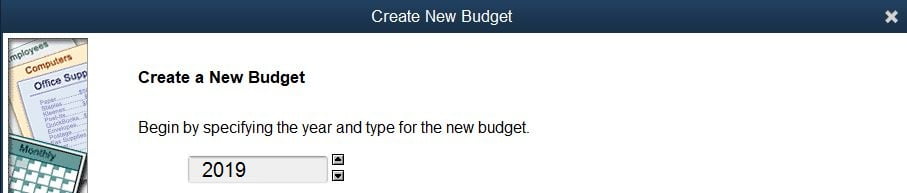
- Mini interview window will appear then click on ‘Next‘ option.
- Click on ‘No amounts‘
- Create a budget from scratch option and then click ‘Next‘.
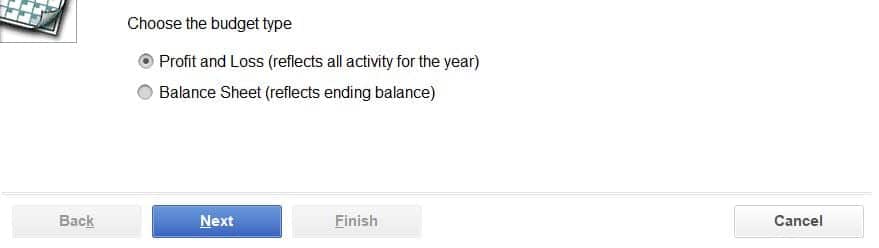
- Choose Don’t Subdivide and click on ‘Next‘
- Choose a ‘fiscal year‘ and Write down the ‘Budget name‘
- Click on ‘Finish‘
- Now, you will get a ‘Budget window‘
- Click on ‘Billable Expense‘, income and then fill up the budget amount in each month
- Click on ‘Save‘ Button
- Finally hit a click ‘Finish‘ when you complete your budget
Steps to copy an Existing budget
- First of all, the user needs to opt for the ‘Gear’ icon, followed by clicking in ‘Budgeting’
- The next step is to spot the budget that you want to copy
- Once done with that, the user needs to select ‘Copy’ from the drop-down list
- Now, type in a ‘new budget name’ and the ‘fiscal year’
- Moving ahead, the user is supposed to click on ‘Create Budget’
- And then, click on ‘Update the Budget Amounts’
- Finally, hit ‘Save’ and ‘Close’ options respectively
See Also: How to Fix Data Damage on Your QuickBooks Desktop Company File?
How to delete a budget in QuickBooks?
In order to delete a budget the user needs to follow the steps listed below:
- First of all, visit the ‘Company Menu’
- After that, opt for ‘Planning & Budgeting’
- Moving ahead, the user needs to click on ‘Set Up budgets’
- Now, press ‘Budget’s’ drop-down list, followed by select the ‘Budget’ that the user wishes to ‘Delete’
- Once done with that, the user needs to designate the ‘Class or Customer’, if needed
- And then, move to the ‘Edit’ menu, along with that click on ‘Delete Budget‘ option
- Lastly, the user is supposed to hit ‘Yes’
- The point to be noted here is that when the user deletes a budget, then it ‘Can’t be Refreshed’. Thus, it is advisable that before deleting ensure to ‘Save’ a copy by simply ‘Printing’ the budget
The above stated steps will help the user to create and track budget in QuickBooks desktop, as well as delete budget. However, if the user needs any further help then, they can feel free to seek advice from our QuickBooks support helpline at +1-844-499-6700.
Read also these topics:
How to Fix QuickBooks not working and crashing on macOS Mojave problem?



