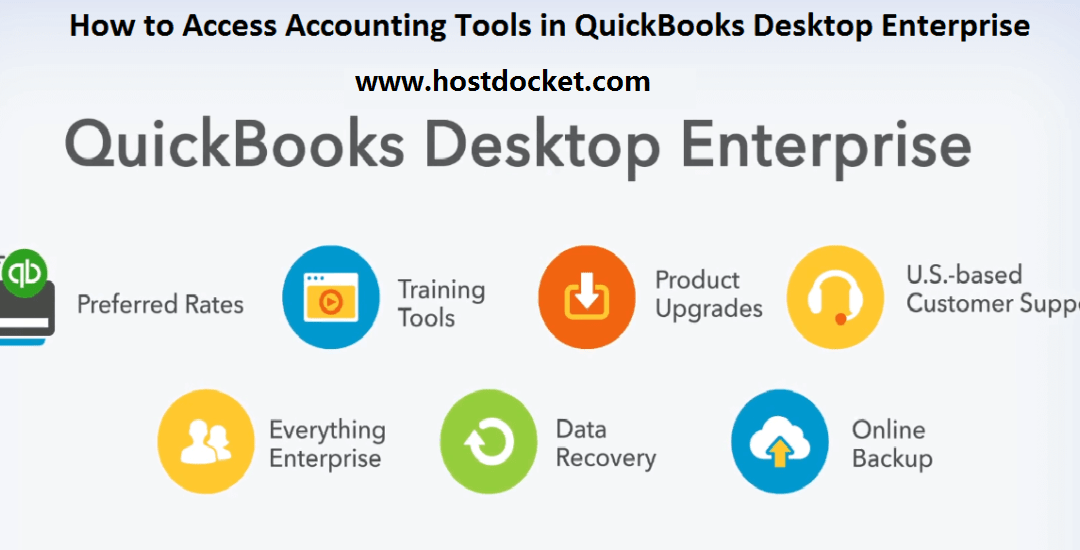
How to Use Accounting Tools in QuickBooks Desktop Enterprise?
QuickBooks Desktop Enterprise is very popular accounting software for both small and medium businesses. It helps users to manage accounting easily and quickly. This software has emerged as a great tool for accounting as it is packed with many amazing features. In case you have any query related to QuickBooks Enterprise you can directly call to Intuit or you can take help from our expertise at Host Docket.
In this article we have provided a technical guidance to know that how to Use Accounting Tools in QuickBooks Desktop Enterprise. Read this post toll the end to get the complete steps.
Also Read: QuickBooks Enterprise- How it is Useful for Your Business
Steps to Access the Accounting tools in QuickBooks Enterprise
In this blog we will be talk about how to access accounting tools in QuickBooks Desktop Enterprise. We will also discuss about the use of each of the accounting tools.
Access Accounting tools in QuickBooks Desktop Enterprise:
First Step: Open QuickBooks Desktop Enterprise.
Second Step: Click on Company Name.
Third Step: Choose Accounting Tools.
Final Step: Selected the desired accounting tool according to your requirement.
See Also: How to Resolve QuickBooks Payroll Error Code 15223?
Here are the uses of different Accounting tools
| Accounting Tools | Know What it is for |
| Review List Changes | This tool reports all list changes for the item list, chart of accounts, payroll items, fixed asset items and it also includes editable review notes for all areas. |
| Working Trial Balance | The accounting tools develop a trial balance which includes starting balance balances, adjustments, tools of transactions and even the ending balance. This tool also has space for comments and notes about review. |
| Reclassify Transactions in Batch | With the help of this tool, you can find transactions that can have an incorrect account and reclassify into a correct account. |
| Fix Unapplied Customer Payments and Credits | Helps in easily identifying and applying payments or credits to open invoices. |
| Troubleshoot Prior Account Balance | This feature shows differences in the balances and suggests in adjusting entries to correct the opening balances. |
| Write off invoices | This tool is used to write off a group of invoices. For every invoice you write off, it creates a credit memo and then adds a memo about the write-off to both the bill as well as the credit memo. |
| Clean up the undeposited fund account | This tool allows to manually linking created deposits to the appropriate payments and cleans the undeposited funds account. |
| Fix unapplied vendor payments and credits. | This tool assists in easily identifying and applying payments or credits to open bills. |
| Fix incorrectly recorded sales tax | It identifies payments that seem to be sales tax payments, but they weren’t recorded with pay sales tax function. You can change it all or some of the payments to sales tax checks. |
| Compare Balance Sheet and inventory valuation | This feature determines if the inventory account on the balance sheet matches with the inventory valuation. It also checks the inventory account as well as the inventory summary when it was opened and displays results. |
| Troubleshoot Inventory | It has many views of potential inventory. By changing items shown in the inventory criteria, you can view the items that best suits the client’s company and then you have to zoom in to fix errors. |
| Find Incorrectly Paid Payroll Liabilities | This accounting tool identifies as well as displays any payroll tax liabilities that appear to have been paid by regular check. |
Read Also: How to Fix QuickBooks Error Code 15227?
Learn & Support
I hope the provide information might be helpful to you. However, if you need any further information related to this or have any query related to your QuickBooks Enterprise solutions then feel free to consult with our QuickBooks Enterprise Help team. Dial our toll-free number +1-888-510-9198 where our team of Intuit certified ProAdvisors will help you and suggest you what is good for your business and which QuickBooks Software Edition you should choose to boost your business level.
Thanks for your visit, hope you liked our article .
Read Also
How to Use QuickBooks Component Repair Tool?
How to Fix QuickBooks Error code 1920?
Steps to Use the Automated Password Reset Tool for QuickBooks Desktop

