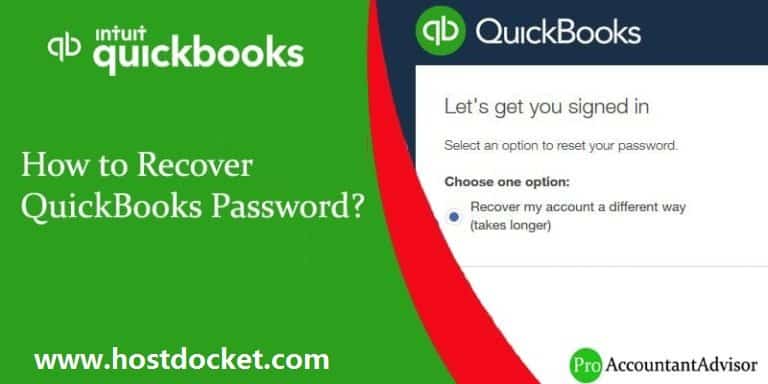Learn the procedure to recover or reset the lost QuickBooks password For admin or other users:
A QuickBooks administrator password is needed to access all your data which a user have stored all your data in QuickBooks files. To keep a strong password it protects all your business from an unauthorized access related to folks most crucial information or their private details that kept as hidden. However, the requirement to enter a password will also lock you out from accessing the information if you have lost the password. If you any other user have encountered admin password issue in your QuickBooks then read carefully this blog. We have shared few steps that you should follow to reset or recover your QuickBooks desktop password.
QuickBooks is a versatile software that doesn’t only help you in managing your company data and tracking your company’s performance but also keeping your crucial company data safe. The multitasking software itself creates the Admin user for you when you login to the software for the first time and furthermore enables you and other users to create more usernames and passwords. To keep your details safe, QuickBooks Desktop asks you for the password every time you or any other user tries to access company file. Now, at times security updates and other features may require you to reset your password.
This article contains information about resetting the QuickBooks Admin password and other passwords you may have related to using QuickBooks Desktop. If you or any other user have encountered similar issue, and requires to recover or rebuild QuickBooks Admin password or any other password to login to QuickBooks desktop, here are some tips to follow.
Password tips and other reminders
- Use complex passwords: at least 7 characters (letters, numbers, special characters), at least 1 number, at least one uppercase letter.
- Passwords are case sensitive. Check the Caps Lock and Num Lock keys. One (or both) might be on, or could have been on when you created the password.
- The password should not have any space. If you have used space, then retype the password without spaces.
- Make sure your keyboard is functioning properly.
- You should be on the right screen. A login screen that demands a password but not a username is the admin’s login screen. If you aren’t admin and you have a non-admin login then close QuickBooks Desktop and reopen it.
- The admin password may also be blank. Many users leave admin password to their data file empty or blank. (This practice is, however, not recommended by Intuit, the makers of QuickBooks.)
- In case of no password, press “OK” in the login screen without putting any password.
Read Also: How to Fix QuickBooks Error 6000 304?
Steps to Reset Password for QuickBooks Desktop Administrator
When you logged in QuickBooks accounting software. This will automatically creates the Admin user, you may be using another log in references added by the Admin. Security updates and other surprising assets may lead you to reset your password.
- Go to Company file, choose the company and then Set-up users and Password
- Enter your current password
- Write your new password in confirm new password box and click OK button
- In case you forgot or lost your password, you can try the below-mentioned tips to reset your password in QuickBooks
Reset your Admin password or a user password
Admin password
You need to reset the admin password if:
- You don’t have to enter a user name. When you sign in, you only enter a password.
- Your User Name is “Admin” or another admin user name you created.
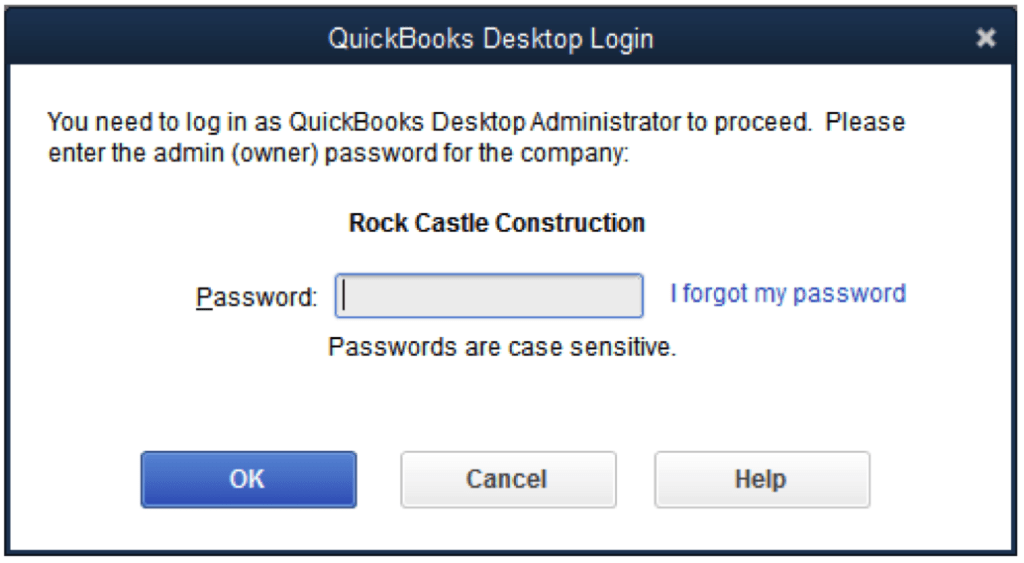
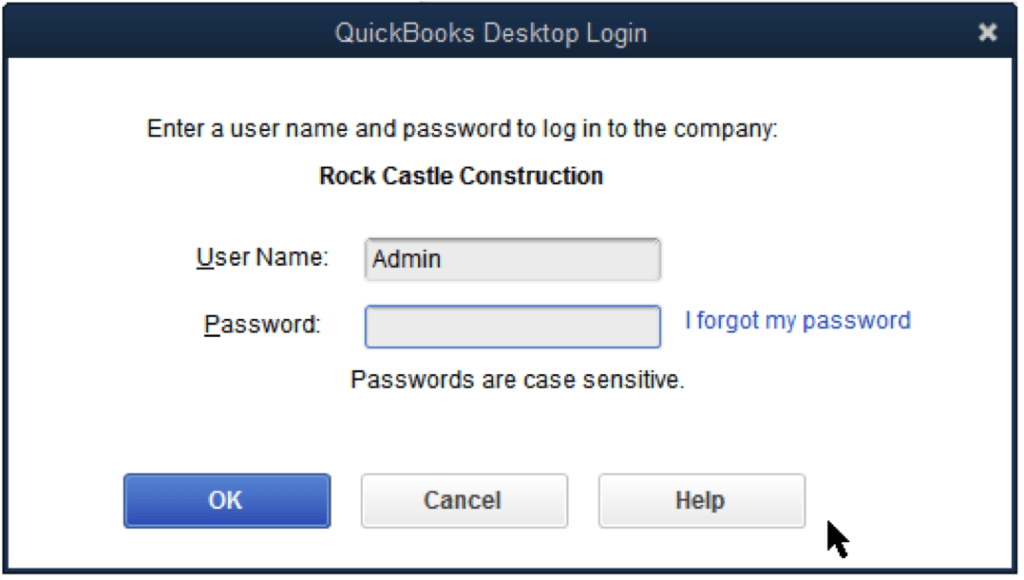
User password
If you’re not an admin user, your QuickBooks admin can reset your password for you. Contact your admin and have them follow the steps in “Reset a user password” section below.
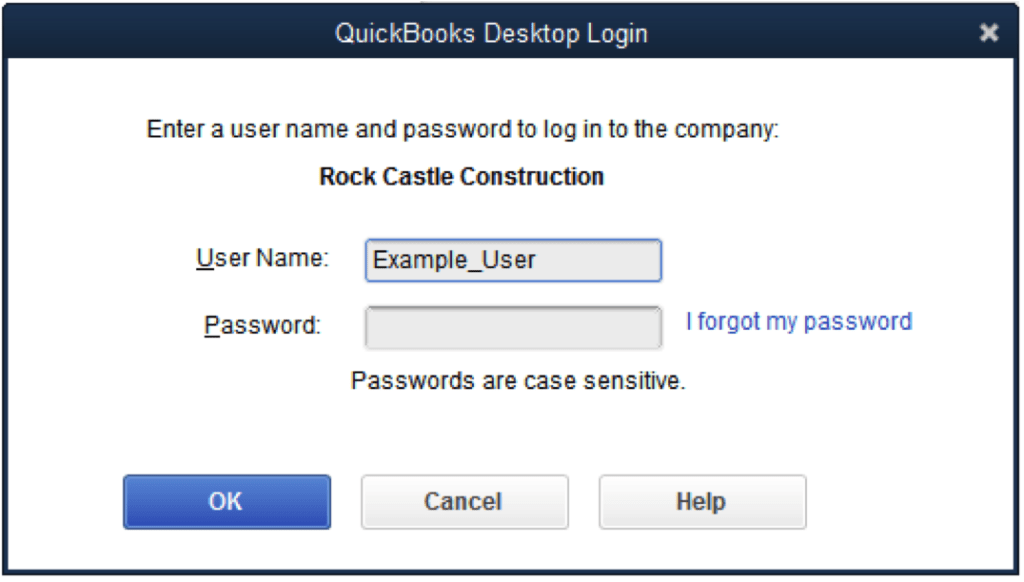
Use Challenge Question to Reset Password
- Choose “I forgot my password” on the login screen
- Reply to the security question and click OK button.
- Press Close when the following message pops up on your screen. “When you removed the password and challenge answer and question, and your company file is no longer password-protected. When you nearby this window, then you create a new password and select and answer your challenge question.”
- Open the window and change QuickBooks password
- Enter a new password and select a new challenge question
- Press OK button
- Your File will open
Also read: Why script errors occurs in QuickBooks?
Reset Password for QuickBooks Desktop Admin and other users
To reset QuickBooks admin password checkout the following video and then go through the manual steps given below:
- First of all, confirm the latest version of a QuickBooks software version on your operating system. It is the same once you used in the last time which you’ve opened your ‘QuickBooks file‘ with a strong password
- Now after this, first open your Intuit support page, click on QuickBooks automated password reset tool tab and then seek the latest version by selecting your accounting software when you’re using or working on it
- Follow the instructions on the new page. Windows users of QuickBooks are directed to fill out an online form, while Mac users are sent directly to technical support for further individual help. Intuit will provide you with either instructions or software to reset the password for your QuickBooks installation, after which you can enter a new password.
Additional method (For QuickBooks 2019 and earlier)
- Open your QuickBooks & click on the option ‘I forgot my password‘ when the screen displays ‘QuickBooks login window‘ on a desktop. It asks promptly your security question.
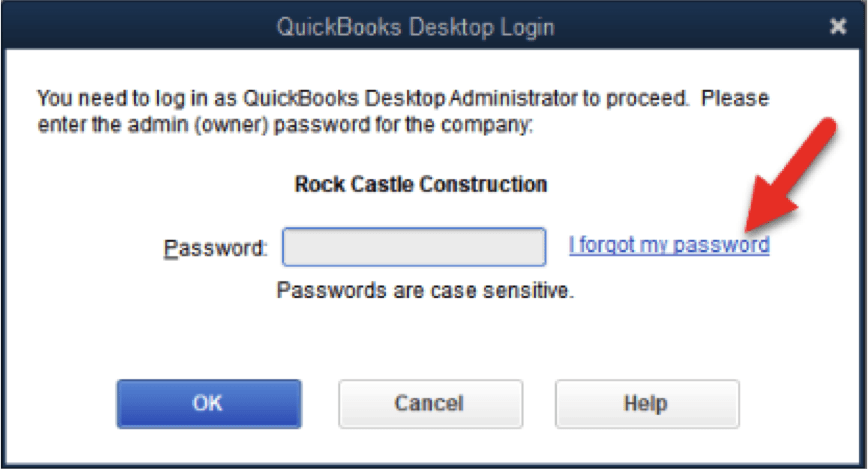
- Enter the answer to your security question & click on the ‘OK‘ key button. If it successful a message appears informing that your password get removed
- Click to the close or press ‘Alt+F4 keys‘, now enter a ‘New password‘ into a password field, then confirm it and answer for a security question
- Fill out the ‘Reset QuickBooks Administrator Password‘ form and click on the ‘OK‘ button. QuickBooks sends an email with an access code that you can enter in the ‘Password Reset Code’ blank field. Your password is removed and you’re prompted to enter a new password and a new answer for a security question
If the password reset doesn’t work
- Firstly, you need to double-check the information you have entered there.
- After that check and confirm the information matches with what’s in CAMPS.
- In case you got an error while performing these steps or still need help resetting your password, you can use QuickBooks automated password reset tool.
- In case you still need help, select Search for something else, type your password, and select Search when you contact us.
Reset a user password
- Login as the system admin user
- After that navigate to Company option and then choose Set Up Users and Passwords
- Now choose Set Up Users
- If it prompted, enter the admin password again
- In the User List, choose the user that needs to change their password. Then select Edit User and now enter a new password
- Finally click twice there and choose Finish option
Read Also: Methods to solve QuickBooks Error 12057
Final words..!
The above-mentioned steps should help you to reset your password for QuickBooks Desktop. However, If you are facing any trouble regarding resetting your password you can call our round the clock QuickBooks password recovery support team at +1-844-499-6700. Our experts bring with them years of experience as well as innovative tools and technology and can help you fix this or any other accounting related issue in the least possible time.
Frequently Asked Questions!
Well, it should be noted that password should never have space, as it is not accepted while creating password. Make sure to follow the right rules while generating a password to secure your crucial data.
Just incase the user doesn’t have any passwords, then it is suggested to select ok displayed on the login screen without adding any password.
You’ll also read:
Resolve QuickBooks Damaged/Corrupted File error 80004003, 80004005