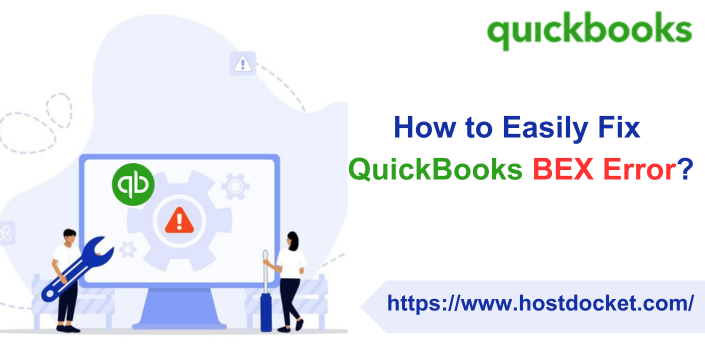Troubled by QuickBooks BEX error and don’t know how to deal with it? Well, this is one of the most abrupt errors that you can experience in QuickBooks. This error can have a retrospective effect and can lead to damaged QuickBooks company file and program. It can further cause issues with specific Windows applications. BEX is an abbreviation for Buffer Overflow Exception. This obstructs QB users when a program tries to store an excessive amount of data on a memory block. As a consequence of this issue, the QuickBooks operations might be put to a halt completely.
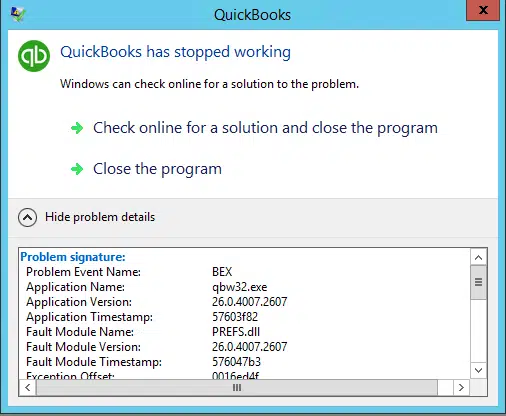
To find out the right ways to fix QuickBooks BEX errors, read this segment carefully. However, if you have any queries, give us a call at +1-866-453-7060, and let our technical support professionals help you with your queries.
Also Read: QuickBooks Migration Failed Unexpectedly [SOLVED]
Pointers to remember before fixing QuickBooks BEX error
There are certain points that you should keep in mind before performing the set of steps to eliminate QuickBooks BEX errors. Let us have a look:
- You need to verify that the file name for the company is no longer than 35 characters. In case so, make sure to cut it down shorter.
- After that, ensure that you are not running QuickBooks Desktop 2014 or an earlier version as Windows 10 does not support them.
- Furthermore, you need to exclude QuickBooks from your anti-virus and firewall lists.
- Make sure to use a clean install tool to reinstall QuickBooks to repair a broken installation.
- Also, try to check your hard disk if you experience the same issue when using other Windows software.
- Upgrade QuickBooks application to fix the BEX error.
- We suggest you update Windows OS frequently; you can also turn on the automatic updates.
- Check for broken or damaged sectors of your hard drive by using the Windows disk checking tool.
Methods to fix QuickBooks BEX error
There are a couple of methods that can be implemented to successfully get rid of such an error in QuickBooks. These methods include:
Method 1: Repair QuickBooks user file
A damaged user file can be a major cause of BEX error. You will have to rename the file to fix the issue. The steps involved here are:
- Initiate the process by heading to the file explorer from the start menu.
- After that, head to the path ‘’C: \ Users\ [user name]\ AppData\ Local\ Intuit\ QuickBooks.’’
- The next step is to search for QBWUSER.ini file.
- After right-clicking the file tap on the rename option.
- Introduce .old in the file name.
- After the user file is renamed, you need to reopen QuickBooks and check if the error can be resolved or not.
You might find it helpful: Fix QuickBooks subscription has lapsed Error
Method 2: Manually repair Microsoft Components
You can try repairing Microsoft Components like MSXML, NET Framework, and C++ manually. The steps you need to carry out are:
- Move to the control panel first from the windows Start menu.
- Furthermore, you need to head to the programs and features tab.
- Navigate to the uninstall a program tab and head to the Windows features option.
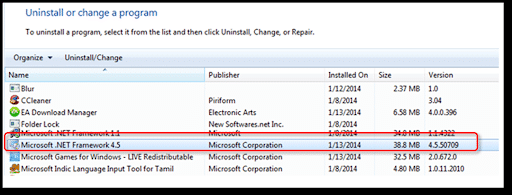
- You now have to select .NET framework 3.5 and enable the same.
Repair MSXML
- Start by heading to the Windows start menu on the desktop and then type in CMD.
- After that ensure to launch the command prompt (cmd) as an admin by right-clicking cmd and then selecting run as admin tab.
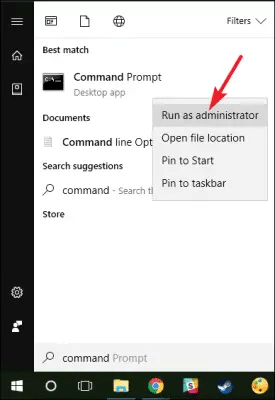
- Within the command prompt window, enter cd\windows\syswow64
- Type in regsvr32 MSXML6.dll and click on the enter tab.
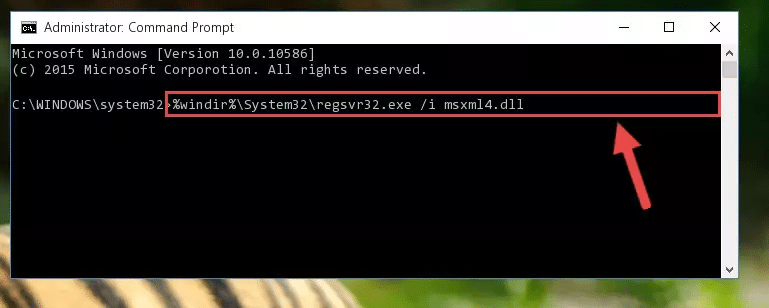
Must Read: Hosting QuickBooks Desktop Company File – Easy Steps
Method 3: Update Windows Operating System
In case you haven’t updated your Windows, then it is recommended to do so. An outdated operating system can lead to BEX error. Thus, updating Windows becomes crucial. This can be done using the steps below:
- Start the process by clicking on the start menu and then look for an update.
- Double-click the Windows update icon to show up in the window for Windows update.
- Head to the search for updates tab.
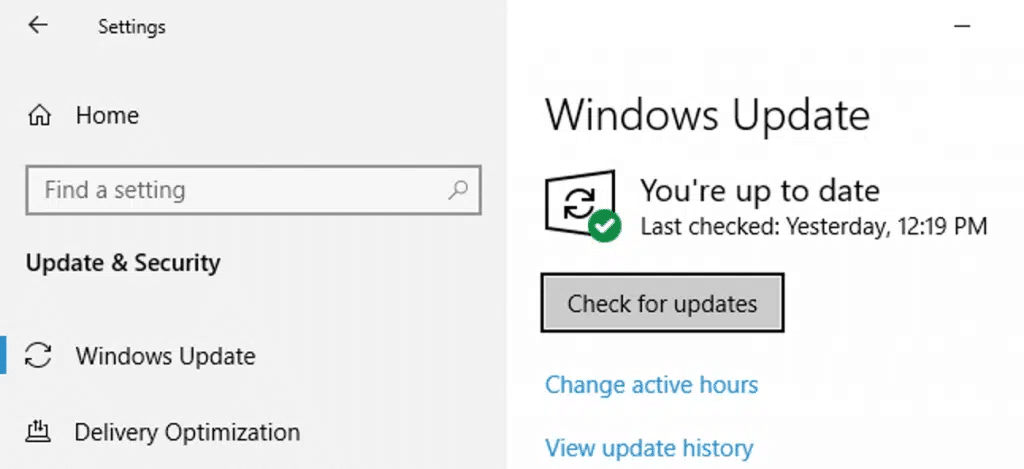
- Let the process take its time.
- After it is completed, you can checkmark all the updates that you see as important.
- Now, get the updates downloaded to the system.
- Reboot the system and let these updates install automatically.
- Reboot QuickBooks and check if updating Windows helped fix such an error.
Method 4: QuickBooks install diagnostic tool to fix BEX error
QuickBooks install diagnostic tool is crucial to diagnose and fix QuickBooks installation errors. The tool has the potential to identify any damaged installation-related files and further carry out the necessary steps to fix them.
- Begin the procedure by simply downloading the QuickBooks tool hub.
- After that access the .exe file in the downloads folder.

- Once done with that, run the tool hub and type in the necessary credentials.
- The next step is to move to the installation issues tab and select the QuickBooks install diagnostic tool.
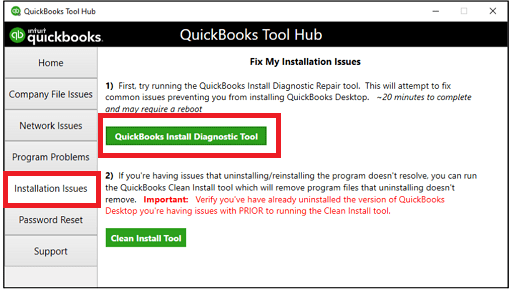
- The tool will begin the process to diagnose and fix any QuickBooks installation-related issues.
- After the process ends, reboot the system.
- Relaunch QuickBooks desktop software and observe whether this strategy could fix the error.
Also Read: QuickBooks Update Unable to Add Item to List: Solutions
Conclusion!
QuickBooks BEX error is surely an abrupt error that isn’t much expected by QuickBooks users. However, it is expected that the above-discussed set of steps can be implemented successfully to eliminate such an error. On the contrary, if you are unable to tackle the error even after performing such steps, we suggest you to reach out to our technical support professionals for the right guidance. You can give us a call at +1-866-453-7060, and we will provide you with the right solutions to eliminate such errors immediately.
Frequently Asked Questions!
What is QuickBooks BEX error?
QuickBooks BEX error is basically a technical issue that shows when you try to open QuickBooks. This error is not so common and can be extremely annoying for QuickBooks users.
Can a hardware issue cause BEX error?
Well, any sort of hardware-related issues in the system can lead to QuickBooks BEX error.
What are the common causes of QuickBooks BEX error?
The BEX error in QuickBooks can be seen in case of corruption in the system files, windows compatibility issues, files related to QuickBooks program getting damaged, etc.